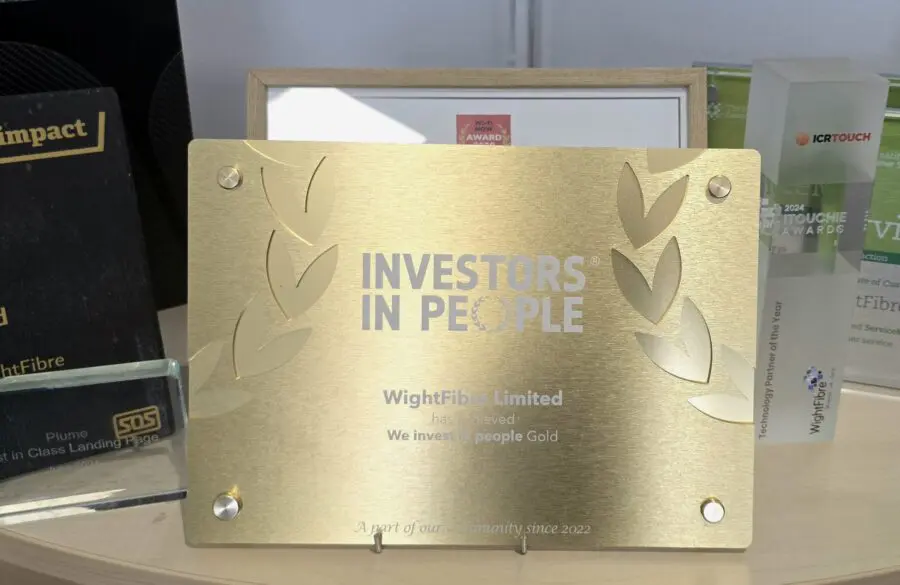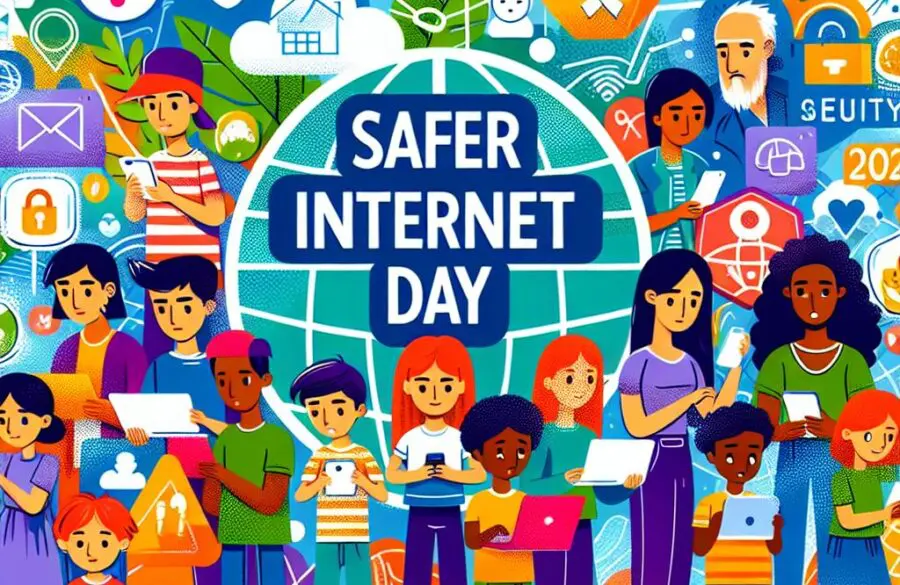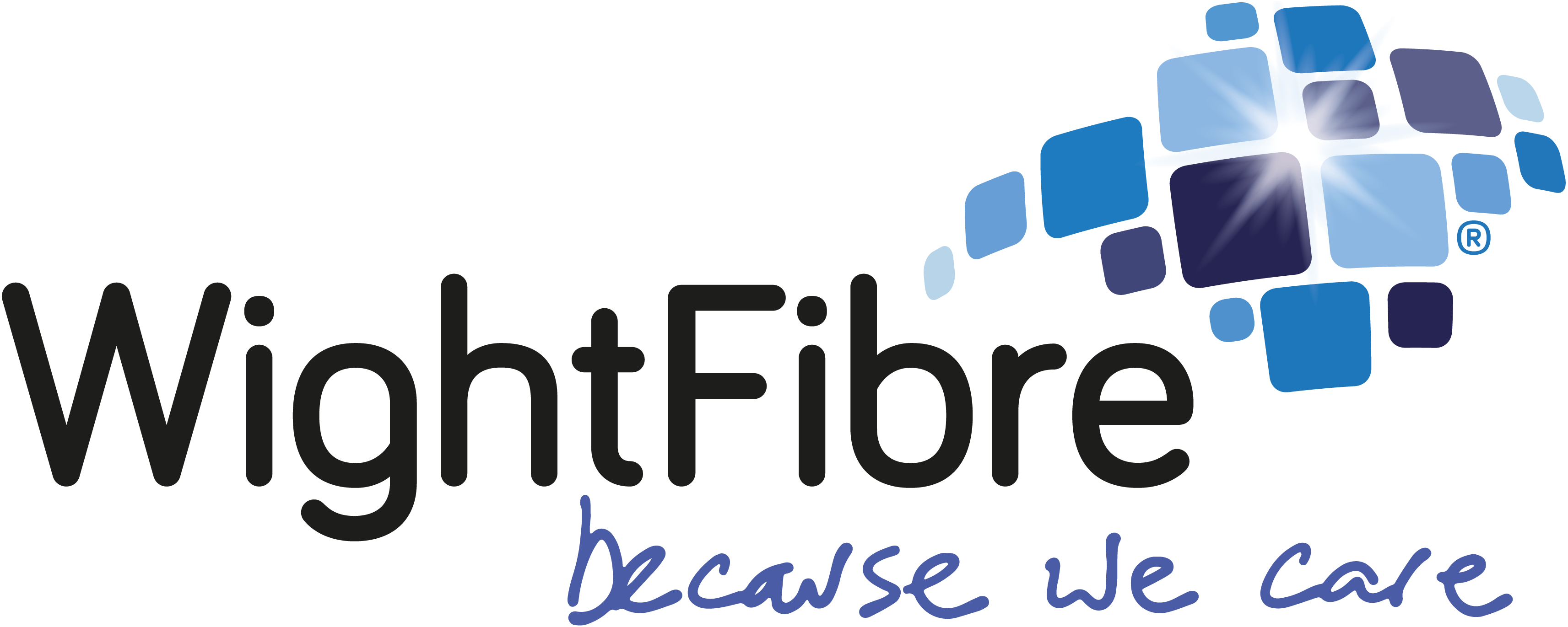Post to Twitter and Facebook at the Same Time

If you’d like all your tweets to appear on Facebook, it’s very easy to link your accounts together. On Twitter, go to ‘Settings’ and then ‘Profile’. Click in the ‘Connect to Facebook’ button. A box will pop up aboutTwitter using some of your Facebook information. If you are happy with that (and it won’t work if you aren’t) then click ‘OK’. Then you’ll see a message ‘Twitter would like to post to Facebook for you’. Click ‘OK’ again. If that works the page will read ‘Your account is connected to Facebook’. Click ‘Disconnect it’ at any time to unlink your accounts or simply untick ‘post to my Facebook profile’ if you want to temporarily disable the feature.
If you’d rather have your Facebook updates posted to Twitter then go to facebook.com/twitter and click ‘Link my profile to Twitter’, then ‘Authorise app’. You can choose which type of updates are shared so untick the boxes of the update types which you do not want to share and click ‘Save changes’. Only public Facebook updates will appear on Twitter so remember to chose the ‘public’ option when making updates or change your privacy settings for all future posts.