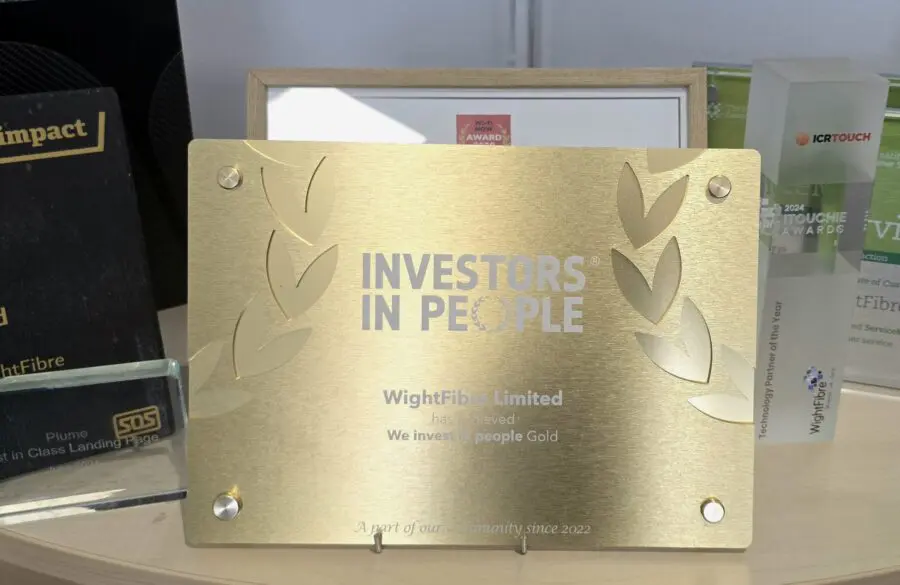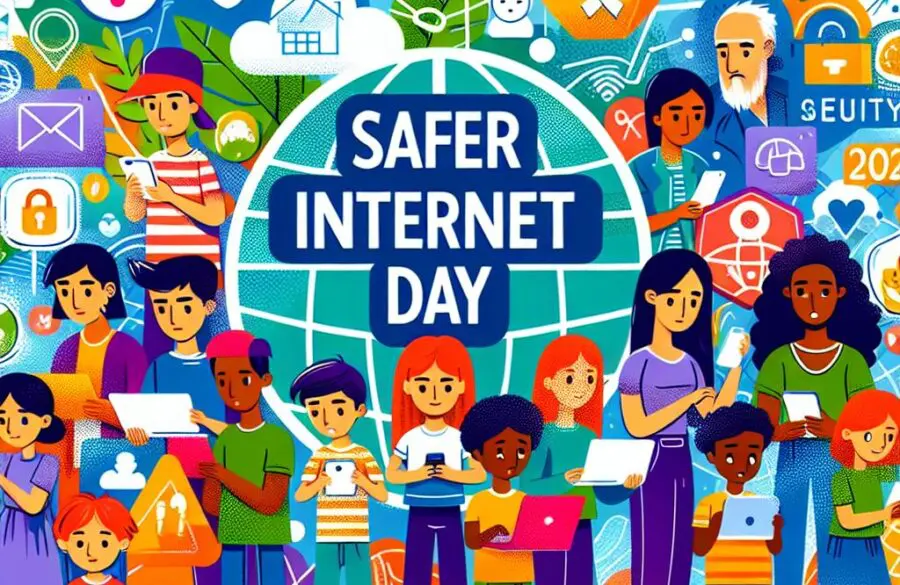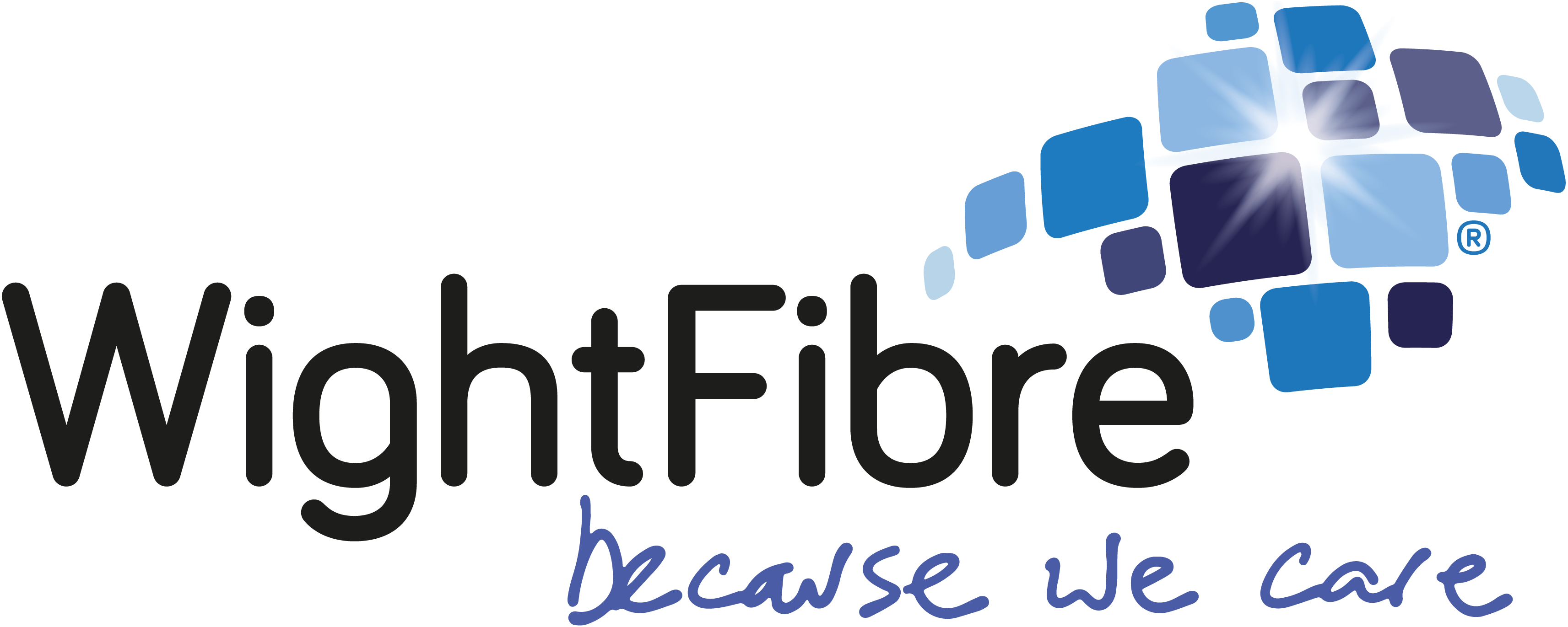Skype Tips & Tricks: Blur your background & enable subtitles
 Ever looked over your shoulder while making a video call, worried that there might be something (or someone) embarrassing behind you? If so, you’ll love Skype’s new background-blur feature, which ensures the focus is entirely on the caller rather than anything else in the room.
Ever looked over your shoulder while making a video call, worried that there might be something (or someone) embarrassing behind you? If so, you’ll love Skype’s new background-blur feature, which ensures the focus is entirely on the caller rather than anything else in the room.
Available in version 8 of Skype for Windows, Mac OS and Linux, and version 14 for Windows 10, it’s activated by hovering your mouse over the Video icon at the bottom of the screen, then toggling the button Blur My Background. At that point, anything behind you is obscured, with artificial intelligence tracking your body so you don’t disappear in the haze.
Another new feature in the VoIP service is real-time subtitling for audio and video calls for people who are deaf or hard of hearing (click + during a call and choose “turn subtitles on”). Microsoft is also planning to bring Skype v8 to the web, complete with HD video calling and call recording. Some fuzziness of your edges aside, background blurring works well for the most part. It’s not yet available for phones, and Skype says it can’t promise to always keep the background indistinct, but it certainly helps you save face.
Make the most of quality time with family and friends over Skype by using Wightfibre’s #FastestIW connection.