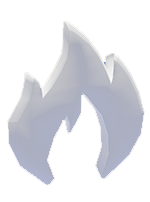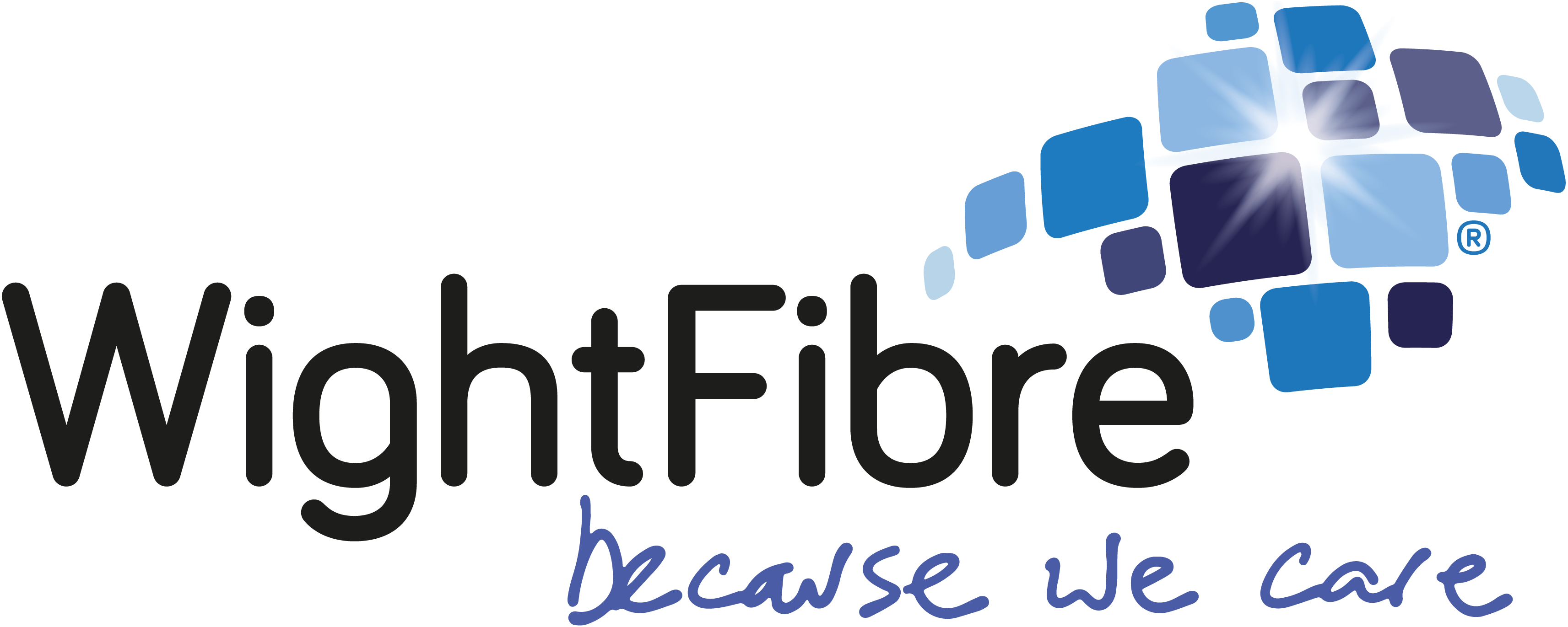Are you ready to embark on an extraordinary journey of creativity and discovery? Look no further than Infinite Craft, the captivating browser-based sandbox game that defies limits and sparks innovation. You may have heard your kids talking about this new game which was developed by the brilliant mind of Neal Agarwal, this game invites players to explore a universe where the fusion of elements leads to endless possibilities.
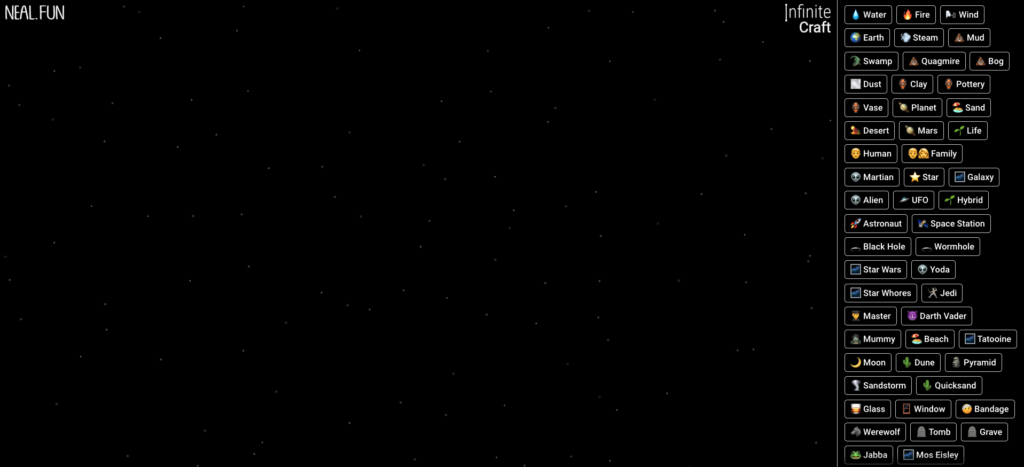
The Basics: Earth, Water, Fire, and Air
At the heart of Infinite Craft lie four fundamental elements: earth, water, fire, and air. These building blocks serve as your canvas, waiting for your ingenuity to transform them into something extraordinary. Combine them, remix them, and watch as new elements emerge from your creative alchemy.
Crafting Unleashed: A Game of Endless Combinations
Infinite Craft streamlines sandbox gaming into a straightforward, browser-based experience, available on mobile devices and desktops. Drag elements, experiment with combinations, and witness the magic unfold. But here’s the twist: there are no boundaries. The possibilities are as vast as your imagination. Want to create a mythical creature? Go ahead. Dreaming of a futuristic cityscape? You got it. Infinite Craft empowers you to shape your own universe, one element at a time.
Discoveries Await: Reset and Begin Anew
As you delve deeper into the game, you’ll stumble upon unexpected discoveries. Reset your canvas, start afresh, and explore different paths. Perhaps this time, the fusion of fire and air will yield something entirely unique. Or maybe water and earth will birth a hidden gem. The thrill lies in the unknown, the uncharted territory waiting for your next stroke of genius.
Join the Infinite Craft Community
Infinite Craft isn’t just a game; it’s a community of creators, dreamers, and visionaries. Share your masterpieces, swap crafting tips, and marvel at what others have conjured. Connect with fellow players across the globe and revel in the joy of boundless creation. You could even be the first to create something unique – a challenge set to the users of this game by the developer.
Ready to Begin?
Visit Infinite Craft now and let your imagination soar. Remember, there are no limits—only infinite possibilities. Craft your legacy, shape worlds, and redefine what’s possible. The universe awaits your touch.
Get in touch with us on Facebook or Twitter an let us know what you have crafted! Is your broadband to slow to enjoy Infinite Craft? See what services we can offer in your area here.