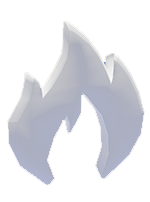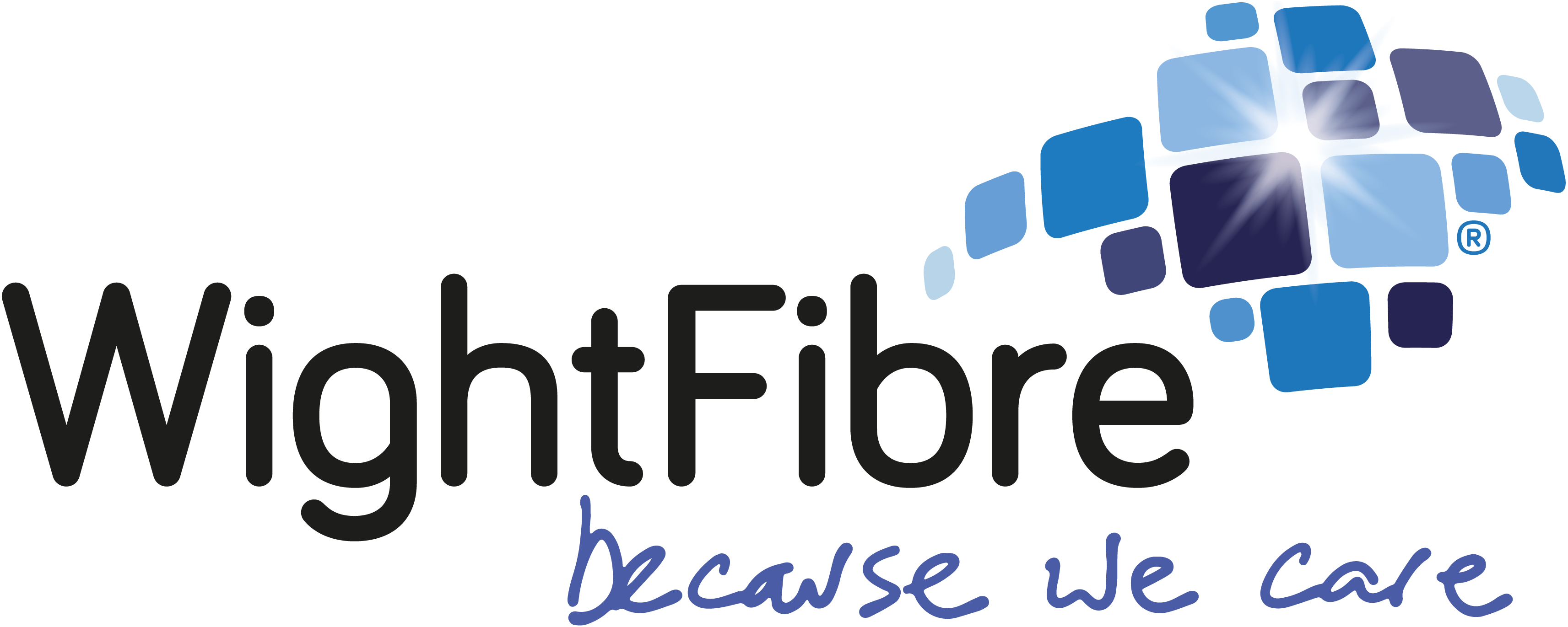If your children have moved up into secondary school this year, then perhaps you’re considering allowing them to have a smartphone for practical purposes and they may already have a tablet which they use to play the latest popular games. There are many apps around for you to install on their devices which will allow you to not only restrict what they can access, but also monitor what they install, but if you’re a family of android users, then this is already a feature which you can choose to take advantage of! (This is also available on iOs for children that are 13 and under)
We’ve delved deeper into Google Family Link to find out how it can help your family to have fun and stay safe online.
What is Google Family Link?
The Family Link app from Google helps parents stay in the loop as their child or teen explores on their Android device, and lets parents set certain digital ground rules for their family
Google
Google Family Link features
Google Family Link allows parents and guardians to control and oversee a number of things on their child’s device, in-turn allowing the child to have a certain amount of freedom and independence in a safe environment. Family Link allows you to:
- Change a lot of your child’s Google Account settings.
- Manage your child’s apps on supervised devices.
- Decide which apps your child can download or purchase, block or allow apps, and change app permissions.
- Manage their screen time and individual app times on supervised devices.
- Set a ‘bedtime’ for the screen, meaning your child cannot use it at unauthorised times.
- Check your child’s Android device location, live.
- Restrict mature content on Google Play and whilst browsing online.
- See your child’s battery percentage, live.
How do I set Family Link up?
Full instructions can be found from Google here, but the app is easy to install with very clear step-by-step instructions. You will need to have both your device and the child’s device to set it up after you download Family Link from the Google Play Store. (Also available for under 13s on iOS). Allow yourself around twenty minutes to familiarise yourself with the settings and options after you have completed set-up.
What is it missing?
For young teens, you my want to use an additional app for overseeing messaging, as Family Link will not allow you to view content such as text messages or Whatsapp messages*. There are paid for apps that you can install to allow you to do this, including ones which auto-block messages and calls that are from strangers or maybe contain inappropriate content. This article from PC Mag offers some useful reviews into more in-depth device monitoring apps for parents. It is a good idea to sit with your child and discuss some basic ground rules as their access to online devices increases. This article from Childline offers some useful advice for children and young teens.
*The minimum age of use for WhatsApp is 16 years old.

Top Tip: If your child has misplaced their device (applicable to both tablet and phone), you can sound an alarm from the adult device to find it! Handy if you’re rushing out of the house!
Join us on Facebook or Twitter and let us know what apps you find useful to set-up for your family over your ultra fast Wightfibre connection!